How to make your PS5 audio settings sound BEST with Playstation 5 3D Audio for TV Speakers! This PS5 audio feature makes sound quality better for gaming. Here’s how to activate & optimize this feature for best settings! I show you step-by-step to use 3D Audio for TV Speakers with PS5.
Links below to the Boze Bluetooth TV Speaker & PS5 DualSense controller used in this video! They are Amazon affiliate links. As an associate, I may earn from qualifying purchases.
Boze TV Speaker for Gaming: https://amzn.to/3nIulEk
PS5 DualSense Wireless Controller: https://amzn.to/3CD21cA
Links are to Amazon!
To get started, make sure your Playstation 5 controller software is up to date & not plugged in to the PS5 with the USB-C go to settings & select sound, then go to Audio Output & enable 3D Audio for TX Speakers.
Then you need to measure the room acoustics for 3D Audio!
Quick Tip: Make sure that your TV volume is set to the volume you play games on! & Most importantly: The DualSense Microphone cannot be muted while doing this. If you controller microphone is muted, click the mute button again to unmute the DualSense controller to continue.
Click “NEXT” to begin 3D Audio measurements… Make sure your room is quiet while doing this.
Once the measurements are complete, you are done! Always make sure your PS5 3D Audio Sound Measurements are applied & turned on at all times for this to work.
For more Tips & Tricks for Playstation 5, SUBSCRIBE! & don’t forget to ring the bell for post notifications!



コメントを書く