Sony finally adds expandable M.2 SSD storage to PS5. Playstation 5 gets 3D audio support upgrades, PS4 & PS5 games updates. Control Center and Trophies also updated in this PS5 Firmware update. How to install PS5 SSD. Fixing PS5 DualSense Controller biggest flaw.
GET THESE M.2 SSD for PS5!
Western Digital SN850 SSD – https://geni.us/WD_SN850_SSD
Seagate FireCuda 530 SSD – https://geni.us/FireCuda530SSD
Gigabyte Aorus SSD – https://geni.us/GigabyteNVMeSSD
Get the NEW DualSense colors here:
Red DualSense – https://geni.us/RedDualSense
Black DualSense – https://geni.us/BlackDualSense
PS5 IN STOCK:
PS5 Disc in stock – https://geni.us/InStockPS5
PS5 Digital in stock – https://geni.us/InStockPS5Digital
DualSense- https://geni.us/DualSensePS5
By using our affiliate links we may receive compensation for purchases through those links.
Main Features Updated in this System Software Beta Program Version
* You can now insert an M.2 SSD to your PS5’s expansion slot and use M.2 SSD storage. Just like your PS5’s console storage, you can install PS5 and PS4 games in M2 SSD storage and play them directly from there.
* You can use PCle 4.0 M.2 SSDS with a capacity of 250 GB minimum and 4 TB maximum.
* To safely insert or remove your M.2 SSD, make sure your PS5 is turned off and that the AC power cord is unplugged.
* To use M.2 SSD storage, insert your M2 SSD in your PS5’s expansion slot while your PS5 is turned off. When you turn on your PS5, you’ll format your M.2 SSD so that it’s ready to use.
* To move a PS5 or PS4 game that’s installed in console storage or USB extended storage to M2 SSD storage, go to your game library, press the options button and then select Move Games and Apps. Then select the game you want to move, and then select Move.
* You can now enjoy 3D audio through your TV speakers.
* To enable 3D audio for your TV speakers.
* You can also measure the acoustics of your room using the microphone on your DualSense wireless controller to apply the 3D audio setting that’s optimized for your room.
* In your games home screen, we’ve updated the following:
* If you have different platform versions of the same game installed, they’ll now appear separately on your home screen.
* Different versions of a game are now easier to spot. Icons are displayed to indicate the specific platform, such as PS5 or PS4.
* In (Library), we’ve updated the following:
* The [Installed] tab is now the first tab you’ll see, making it easier to find games that aren’t on your home screen, as well as offering quicker access to your media gallery.
* Under the [Installed] tab, each game’s tile now clearly indicates its platform (such as PS5 or PS4). Also, just as in your games home screen, different platform versions of a game will now appear separately.
* Under the [Your Collection] tab, you’ll now see that game tiles display the number of versions available to you when you’re entitled to multiple versions of a game.
* You can now hide games much more quickly.
* In Game Base, we’ve updated the following:
* From the Game Base control menu, you can now do the following:
* You can now access party text chats and send messages from the Game Base control menu in the control center.
* If you’re the owner of a party, you can now delete it. From the Game Base control menu, select the party you want to delete and then select [Delete Party] from the (more) menu. If you delete a party, it will be deleted for all members.
* In (Trophies), we’ve updated the following:
* You can now track up to five trophies per game in the control center using the trophy tracker.
* To start tracking a trophy, select a trophy and then select Start Tracking.
* When you’re playing a game, you can easily access information about the trophies you’ve added to your trophy tracker.
* You can also view your trophy tracker in pin-to-side mode to see information about the trophies during gameplay.
* When viewing the trophy lists of games, the trophies will now be displayed vertically instead of horizontally. You’ll now be able to see more information for each trophy without selecting it.
* In the control center, we’ve updated the following:
* You can now customize your control center more freely. All the controls at the bottom of the screen can be rearranged.
* The first time you open the control center, you’ll see a quick introduction to some of its key features.
We’ve updated the DualSense wireless controller device software to improve stability. • You can now update your DualSense wireless controller device software from settings. To check if an update is available, go to [Settings] – [Accessories] – [Controllers] and then select [Wireless Controller Device Software].




コメントを書く